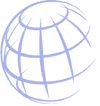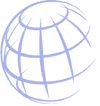
|
Personal Homepage Guide
Homepage Policy
Each subscriber is allocated 10 megabytes of disk space to display their personal homepage. The personal homepage must be in good taste and must not contain any business related material. Pages that are submitted and are designated inappropriate will be removed until the homepage has been revised and approved. If the page contains business related material you will be notified that your homepage is considered a business page. You then have the option to continue displaying the page at a cost or removing the business related material.
Remember, this is a privilege. The above classifications of inappropriate and business related material are at the discretion of the VCI staff.
eBay Policy
Customers needing web server space to store images for use with auction web sites such as eBay can use the VCI Image Locker You agree that all images uploaded are the sole responsibility of the VCI account holder from which such the images originated. This means that you, and not VCI, are entirely responsible for all images that you upload. VCI does not control the images posted via this Service and, as such, does not guarantee the accuracy, integrity or quality of such images. Under no circumstances will VCI be liable in any way for any images, including, but not limited to, for any errors or omissions in any images, or for any loss or damage of any kind incurred as a result of the use of any images posted this Service.
Getting Started
In order to begin taking advantage of the personal homepage option you must first send an email to admin@vci.net informing us that you wish to submit a homepage. We will give you access to our web server when we receive the request. After you have received a reply from the staff saying "You now have access to our web server" you can begin uploading your files.
In your homepage you may include anything that abides by the policy described above. The homepage may include graphics, text, java, javascript, etc.. After you have created the homepage you should be ready to upload the page(s) to our server. There is a wide variety of methods which can be used so obviously they all cannot be discussed here.
When making references to other files on our server in your homepage make sure you use the correct case on your filenames. Our server is case sensitive so if they do not match your files will not be found.
The first page you want everyone to see should be named index.htm.
Microsoft Frontpage
VCI does not support the Microsoft Frontpage server extensions on personal homepages. We reserve this for businesses needing the advanced features of Frontpage.
Upload Your Homepage
If you are using a WYSIWYG (What You See Is What You Get) web page editor like Netscape Composer, Hotdog, Adobe PageMill, etc.. you should only need to know the server address and your username and password. The server address to send your homepage is ftp://www.vci.net/public_html This will work with a large number of the WYSIWYG web page editors. If you are using Netscape Composer click on Publish. You will then be prompted for the necessary information just described. If you have problems uploading your homepage email or call us at 442-0060 or 1-800-755-1239.
If you will be uploading your files using a standard FTP program such as WS_FTP follow the procedure described below:
- After you have connected to the internet double click on the WS_FTP icon in the VCI folder.
- Click on the New button at the top.
- In Profile Name, enter VCI Web Server
- In Host Name, enter www.vci.net
- Enter your username and password into the appropriate positions.
- Click the Save button.
- Click on OK and it will connect you to our web server. You will be put you in your home directory.
- Double click on the public_html directory on the right side.
- To transfer your files simply highlight the file(s) in the left side and click on the right arrow button in the center of the screen to transfer them to our server.
- You can test your page by entering http://www.vci.net/~username into your web browser to view your homepage.
Counters
We have a homepage counter available for you to use. To use this counter copy the HTML shown below into your web page. This HTML must be copied exactly as shown. Replace "username" with your username.
-
 This counter has several options. Click here to view them. This counter has several options. Click here to view them.
Copy this: <img src="/cgi-bin/Count.cgi?df=username">
Email Form
To install a web based mail form on your homepage you can use the following example:
<FORM METHOD=POST ACTION=/cgi-bin/mailto>
To: <input type=text name=recipient value=username@vci.net size=40>
<input type=hidden name=followup-page value="http://www.vci.net/~username/thanks.htm">
Subject: <input type=text name=subj size=40>
<input type=submit value="Finish >>">
Your Email: <input type=text name="from" size=40>
<input type=reset value="Start Over">
Body: <textarea name=body cols=50 rows=5 wrap></textarea>
</form>
The form above is the minumum syntax to get the form to work properly with the mailto program. You can change the format the form appears on the screen to appear anyway you need. You will also need to make a "thanks.htm" page. The changes to be made by you are in bold.
Forms Processor
If you have a special form for visitors to your homepage to complete and you want the results of the form sent to your email address you can use our forms processor. To use the forms processor please contact VCI. A sample form using the form processor is shown below:
<FORM METHOD=POST ACTION=/cgi-bin/SECRET.CGI>
<input type=hidden name=recipient value=username@vci.net>
Subject: <input type=text name=subject size=40>
Real Name: <input type=text name="realname" size=40>
Your Email: <input type=text name="email" size=40>
<input type=hidden name="required" value="email">
<input type=reset value="Start Over">
Body: <textarea name=body cols=50 rows=5 wrap></textarea>
<input type=submit value="Finish >>">
</form>
|